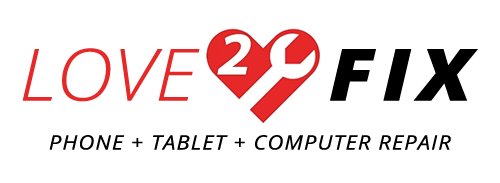Newer iPhone models have eliminated the Home button and replaced it with gesture-based navigation via swiping and touching, and the iPhone 12 is no exception. The new swiping features are—we have to admit—extremely efficient, time-saving, and most importantly fun! In this blog, we’ll dive into each feature and discuss how it will make your iPhone experience better, faster, and more enjoyable.
1. Getting to the Home Screen Without a Home Button
There is no Home button on the iPhone 12 and iPhone 12 Pro, so how do you get back to your Home screen? It’s as easy as a touch and a flick! Just 1) tap the gesture area at the bottom of your screen display and 2) quickly swipe up. The more you do it, the more natural the motion will feel.
2. Accessing the Control Center
In the iPhone 12, the Control Center is accessed at the top of the screen instead of the bottom (swiping up from the bottom will allow you to view all of your open apps). To get there, just 1) tap the top right corner of your screen where your cell signal and battery indicator are and 2) swipe down.
Additionally, if you have Reachability turned on, you can swipe down from the top right of Reachability to get to the Control Center.
3. Swiping Back and Forth Between Apps
Most smartphones today can swipe through multiple open apps at once, and so can the iPhone 12. The trick to getting there is quite different from previous iPhone models. First, tap the gesture area at the bottom of your screen display, then swipe up gently to view all of your currently open apps. This swipe can be a little tricky at first, but you’ll get the hang of it!
4. Immediately Swiping to Another App
So you know how to view all of your open apps, but how do you quickly switch between apps? This is perhaps the iPhone 12’s coolest and fastest feature. While you’re using an app, simply swipe left to switch to an app you were previously using. But if you return to your most recently used app, you won’t be able to swipe right to a new app; you’ll only be able to swipe backwards to previous apps.
5. Force Quitting Apps
Whether you need to force quit just one app or all of them at once, it’s super easy with the iPhone 12. Touch the gesture area at the bottom of the screen, swipe up slightly, and hold your finger there for a moment (if you don’t, you’ll be taken to the Home screen). After pausing, lift your finger to see all of your open apps. From here, just swipe up on any app you want to close.
With these swiping features tips in hand, you’ll be an iPhone 12 professional before you know it! And if you have any questions about the iPhone 12, don’t forget that Love2Fix has iPhone experts that would be happy to help. Just give us a call!